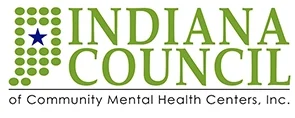Help: MEMBERSHIP
Member’s Area and On-Boarding
This is the Member’s Area of the Community site. Access to this section is exclusively for active registered members only.
Indiana Council members are on-boarded by our Community Website Support Team. Upon on-boarding, the Member will receive a Welcome email
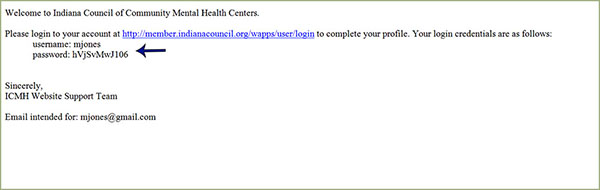
Help: MY ACCOUNT
Login
In order to access the Member’s Area, registered members need to Login to the site.
FIRST TIME USERS:
Upon on-boarding, you will receive a Welcome Email from Indiana Council Community Support Team, with link to the site and your login credentials – username and password.
ALL MEMBERS:
Click on “Member’s Area” and you will be taken to the Login page.
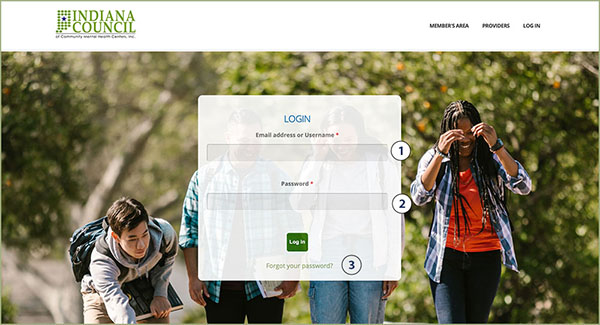
You will need to enter:
- Email address or Username
- Password: We recommend that you create a password that you will easily remember but not easily guessed. For your security, DO NOT share your login credentials with others.
- Lost Password: In case you forgot your password
- Click on “Forgot your password?” on the Login page
- Enter your email address or username
- The system will send you an email with a link and instructions to reset your password.
Account Home
After a successful login, you will be taken to your Account Home page.
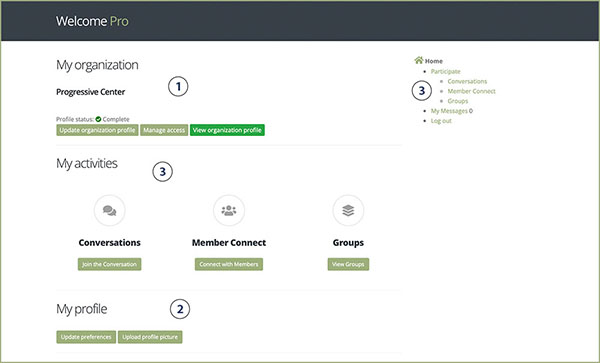
The Account Home page is your dashboard to easily access the following:
- My Organization – This includes the following information:
- Location
- Phone
- Services
- Counties served
- Links to your organization website and careers site
FOR ORGANIZATION ADMINS – Organization admins have the responsibility to keep the organization information current at all times, add/delete the members of the organization to/from the site.- Update organization profile – click on this to update organization information, such as address, phone, services, counties served and website and career site URLs.
- Manage access – click on this to add members of the organization who need access to the Members Area, or delete members who may have left the organization.
- My Profile – Here you can enter/update your:
- Preferences. Keeping your interest and communication preferences helps us serve you better.
- Upload prolife picture. Putting a face to names is good for the community. Users are proven to be nicer and more understanding when they are reminded that the other party is a person.
Photo image dimension must be at least 550 pixels x 550 pixels. This will be resized to 100 pixels x 100 pixels.
Maximum file size: 1 MB.
Allowed format: png, gif, jpg
- My Activities – These is where you find the Community Collaboration Services. These services are for active Community members to share knowledge, by starting or joining groups, hold discussions, collaborate and share resources online, and communicate with each other.
Update Your Information
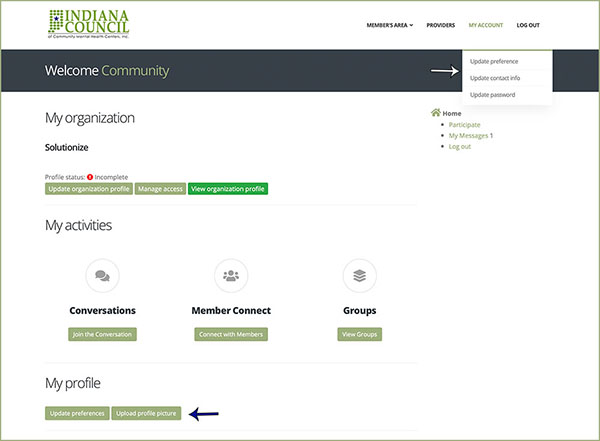
Keep your information updated to make sure that you receive all community updates and communication from the site and other members of the community.
- Update Preferences – Update the following information:
- Interest Categories
- Notifications on latest updates in the the different categories that you are interested in will be sent to you based on your preferences and interests.
- Opt-in to share your profile with other community members and receive special notications
Keep your preferences updated and opt-in to receive notifications.
- Update Contact – Keep your email address updated to receive communications from members of the community and notifications on updates in your areas of interest.
- Update Password – It is good practice to update your password regularly for security reasons.